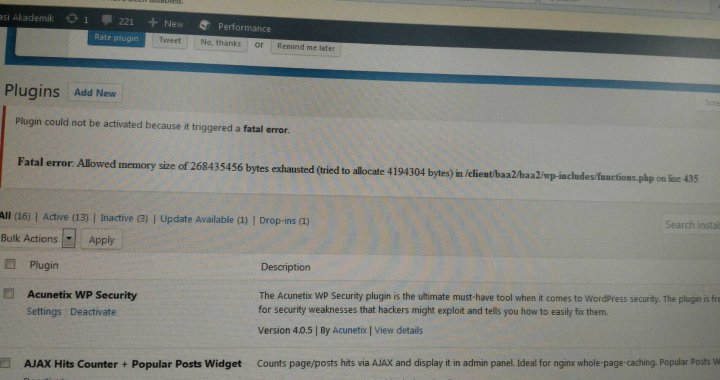Problem yang terjadi adalah proses instalasi normal dan terinstal dengan baik (pada contoh kasus kali ini adalah jetpack), namun pada saat mengaktifkan plugin terjadi error seperti berikut
untuk menanggulanginya dapat mengikuti script berikut
Increasing memory allocated to PHP
Also released with Version 2.5, the WP_MEMORY_LIMIT option allows you to specify the maximum amount of memory that can be consumed by PHP. This setting may be necessary in the event you receive a message such as “Allowed memory size of xxxxxx bytes exhausted”.
This setting increases PHP Memory only for WordPress, not other applications. By default, WordPress will attempt to increase memory allocated to PHP to 40MB (code is at the beginning of /wp-includes/default-constants.php) for single site and 64MB for multisite, so the setting in wp-config.php should reflect something higher than 40MB or 64MB depending on your setup.
WordPress will automatically check if PHP has been allocated less memory than the entered value before utilizing this function. For example, if PHP has been allocated 64MB, there is no need to set this value to 64M as WordPress will automatically use all 64MB if need be.
Please note, this setting may not work if your host does not allow for increasing the PHP memory limit–in that event, contact your host to increase the PHP memory limit. Also, note that many hosts set the PHP limit at 8MB.
Increase PHP Memory to 64MB
define( 'WP_MEMORY_LIMIT', '64M' );
Increase PHP Memory to 96MB
define( 'WP_MEMORY_LIMIT', '96M' );
Administration tasks require much memory than usual operation. When in the administration area, the memory can be increased or decreased from the WP_MEMORY_LIMIT by defining WP_MAX_MEMORY_LIMIT.
define( 'WP_MAX_MEMORY_LIMIT', '256M' ); pada kasus kali ini dibutuhkan limit memori 420M, maka saya buat menjadi
define( 'WP_MAX_MEMORY_LIMIT', '500M' );
Please note, this has to be put before wp-settings.php inclusion.